Introduction
When your TV screen looks darker than usual, there are several possible causes for this issue. Your TV might be malfunctioning and need to be repaired or replaced, but it also could simply be a matter of adjusting how bright the screen looks. In either case, you should take steps to resolve any issues as soon as possible to prevent them from getting worse.
Here are some common solutions you can try:
Make sure you look at your setting options when encountering a dark tv screen.
The first thing you should do is check your settings. Some settings might have been changed, so it's always a good idea to get back to square one.
- First, check your picture settings. The contrast, brightness, and sharpness of a TV set are adjustable through a variety of menus on the remote control; check these out to ensure they're all set properly. Most modern TVs will have separate levels for each of these elements as well as an overall "contrast" setting for the entire screen (which usually has its own way of being adjusted). If you need some help figuring out what all those buttons do, YouTube has some great step-by-step videos if you want to see before/after examples.
- Next up: check out your backlight level—it's often set at 100% by default with no option for adjustment unless this is changed manually in the user menu settings (and even then it may not be adjustable). This makes sense since without enough light shining through your television screen could get so dark as to be almost completely unviewable—but if there's too much light coming through it can wash out colors and distort images onscreen into something that looks more like an impressionist painting than anything else! If this sounds familiar then lower those backlights until things start looking right again.
- Finally, check the Picture Mode setting. Picture modes alter numerous settings at once. Nowadays, the majority of TVs include picture modes. The "Cinema" option, for example, will make the image appear a little darker than usual. To access your TV’s picture mode settings, first press the home button on your remote. This will bring you to the main menu of your TV. Now, use your arrow keys to navigate to the Picture option in this menu and press OK or Enter on your remote.
Other thing to check to optimize TV Screen Brightness
Eco Mode and Ambient Light Detection: Modern TVs often have an eco mode or a feature that adjusts brightness based on the ambient light in the room. Ensure that these settings are calibrated correctly or disabled if they're causing your screen to appear darker than desired.
Software and TV Firmware Updates: Occasionally, a software glitch can lead to a persistently dark screen. Navigate to your TV's settings menu and find the update section to ensure your TV's software is up to date.Outdated firmware can sometimes cause display issues. Ensure your TV's software is current by accessing the support or update feature within your TV’s settings.
Inspect the Energy Saving Features: Today's TVs often come with built-in energy-saving features that can inadvertently dim your screen. Look for a setting named 'Energy Saving' or 'Power Saving' on your TV's menu.
Room Lighting Conditions: Reflective glare or the amount of ambient light in your room can impact how you perceive your screen's brightness. Adjust your room lighting or consider using blackout curtains to minimize external light sources affecting your viewing experience.
Color Temperature Tuning: The color temperature setting affects how warm or cool the image appears, which can also influence perceived brightness.
Check the Light Sensor
The light sensor is a small, round device that sits on the rear of your television. The sensor measures how much light is hitting the screen and adjusts the brightness accordingly. If it isn’t working properly, you will notice that your TV is darker than usual even when it is just in a room with normal lighting levels, such as those found in an office or living room.
To check whether your TV’s light sensor needs cleaning or replacing:
- Unplug your TV from its power source and disconnect any other cords connected to it (such as HDMI cables).
- Remove any covers around where you found the light sensor on your TV; if there are screws holding them in place, use a Phillips head screwdriver to loosen them before lifting off each cover section by section.
- Look at what's left of your TV's back panel after removing all existing covers; you should see two holes near where the cable enters into the main body of this device—one larger than another—and a round black object sitting between them.
- If there's anything blocking either hole (e.g., dust), remove these obstructions with tweezers or cotton swabs dipped in rubbing alcohol until both holes are clear enough for light from behind when viewing from an angle directly over top.
- Next look for any cracks or chips on top around either hole where dust might have gotten caught underneath.
- If so replace damaged components now before proceeding further!
Is There a Power Surge?
If you have a brand new TV and the screen is dark, it could be that your high voltage has caused a power surge. In this case, check to see if your outlet is working properly. If it's fine, then check to see if the fuse in your TV needs replacing. If you find that the fuse is blown and needs replacing, do so with as many replacement fuses as needed until one works well enough for you to use your TV again (and then buy more fuses for future use).
Next, try resetting your power surge protector and see if that helps remedy any problems you're having with lighting levels and intensity in general.
You may think that powering up your TV after a power surge is a good idea, but it's actually not. Your TV could be damaged if you do this. Power surges can also lead to other problems like damage to your electronics and appliances in general, so it's best to take precautions.
- Don't use the television right after a power surge—wait at least half an hour before turning on your TV again
- Don't use a surge protector with multiple outlets: These are dangerous even when they work correctly; if one of the outlets' malfunctions or fails entirely (and most will), then all of them will fail.
Restore Factory Setting
If those steps don’t help alleviate any issues at all, then go ahead and restore factory settings on your television set (or whatever device you’re watching). Once everything has been restored, check around again for other possible solutions before giving up hope!
Check HDMI Cable
If you're using an HDMI port that's not working well or has been damaged, it could result in a darker-than-usual screen.
If you switch the cable or change devices and the TV is at a regular brightness, this is the case.
Why Is Your TV Dark On One Side/Bottom?
The issue is a little more serious if your TV is just dark on one side. A TV does not have any settings that could cause some sections to appear darker than others. This indicates that a hardware issue is probably present.
If you're lucky, the HDMI cable will be the cause of the issue. After you swap that out, everything ought to work perfectly once more. If you're less fortunate, there may be an issue with the TV itself. This might be the result of a bad board, bad backlights, etc. This problem will be more difficult and expensive to tackle in both scenarios. You may have to consider getting a new one. We have a wide range of options in TCL, check out TCL TV!
Conclusion
We hope that these tips were helpful, and if you’re still experiencing problems with your TV’s picture quality, don’t hesitate to contact us. We can help you get your screen up and running again in no time!
If you want to upgrade your home entertainment, check out TCL’s TVs with amazing picture quality and lots of smart functions! Find the best TV for your home and start the experience now!
Connect with us on Facebook, Instagram, Twitter & YouTube for the latest updates on our TCL products and events.

HDR vs 4K: What's the difference?
2025-08-28

QLED vs. UHD: Which TV Technology is Best?
2025-02-25

How to Connect Universal Remote to TV?
2024-08-27

YouTube on TV Not Working, How to Fix?
2024-08-24

How to Watch Apple TV on Smart TV
2024-08-22

How to Measure a TV Screen for Perfect Fit?
2024-07-26

How to Clean Air Conditioner Drain Line?
2024-06-27
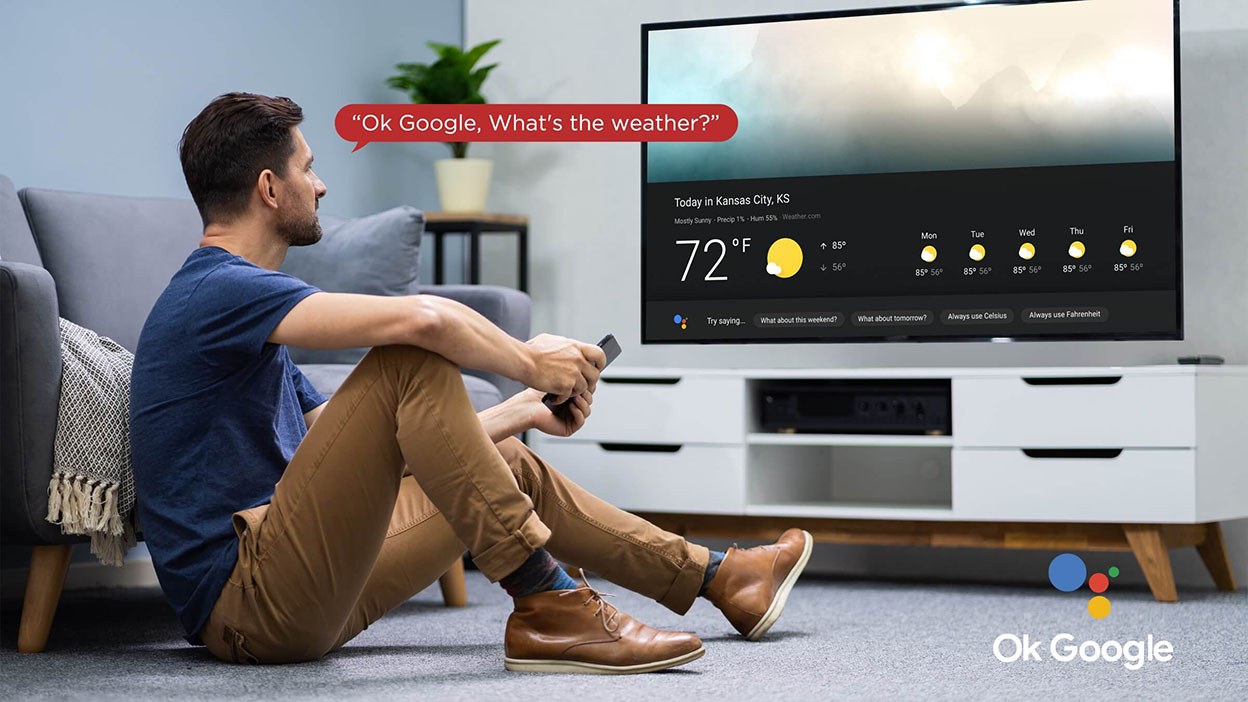
Set Up Your OK Google Device On Your TV
2024-06-26

How to Watch Free Live TV on Android TV
2024-05-06

What AC Type is Used in Offices?
2024-04-26

How To Remove Lint From Clothes Washing Tips
2024-04-20

How To Cast Your Screen To Your Smart TV Using Chromecast
TCL India · 2024-04-12

How to Reset Your Air Conditioning Unit
2024-03-26

How Does VPN Work On Smart TV
2024-03-22

How to Open A Locked Washing Machine Door
2024-03-19

Discover the Best Washing Machines for 2024
2024-02-28

How To Get Disney Plus On TV: A Easy Guide
2024-02-25

How To Adjust Your TV Picture to Fit Screen
2024-01-21

How To Convert Your LED TV To A Smart TV
2023-11-30

How To Play Games On Smart TV
2023-11-16

What is a backlight in an LED TV?
2023-11-14

How To Level A Washing Machine in Easy Steps
2023-11-11

How to Mount a TV on the Wall in Easy Steps
2023-10-14

Why Is My AC Not Blowing Cold Air? Easy Fix
2023-09-29

How To Wash Shoes In The Washing Machine
2023-09-28

How To Clean Your TV Screen In 6 Easy Steps
2023-09-26

3 Easy Methods on How To Reset your Tablet
2023-09-14

Dolby Digital Vs DTS: What's The Difference
2023-08-26

Washing Machine Capacity And Load Size Guide
2023-07-26

Ac Leaking Water? Here's How You Can Fix It!
2023-07-22

Who Invented Television: History of TV
2023-06-28

Top 5 Best Browsers for Android TV
2023-05-17

What is the Difference Between Inverter and Non-Inverter AC?
TCL India · 2023-01-16

Front Load Washers vs Top Load Washers: Things You Should Know Before Buying
TCL India · 2023-01-16

How To Pick The Perfect TV Size And Distance For Your Living Room
TCL India · 2023-01-16

7 Tips To Use Air Conditioning Efficiently and lower you energy bills
TCL India · 2023-01-16

Watching Games On TV Makes Me Feel Like A True Fan
TCL India · 2023-01-16

MiniLED vs QLED: What TV Technology best meets your needs in 2022?
TCL India · 2023-01-14

2022 TCL TV Are Getting BIGGER and BETTER-TCL XL Collection TV
TCL India · 2023-01-12

TV Screen Sizes: What Are The Numbers For & Why Should I Care
TCL India · 2023-01-12

What is Mini LED: The Beauty of The Moving Image
TCL India · 2023-01-03

Time to Check Out 2022 TCL QLED TVs with Premium Features in Your Local Store
TCL India · 2022-12-29

How to Choose the Right Smart TV? TCL New TV Series Have the Answer You Need.
TCL India · 2022-10-17

Best Price 4k Gaming TV For 2022- TCL C635 Series!
TCL India · 2022-10-12

From HBO to ESPN, TCL Google TV Organizes All Your Favorites Just for You
TCL India · 2022-10-11

Take Your Gaming Experience to the Next Level - All You Need to Know about TCL Gaming TVs for 2022
TCL India · 2022-10-11

7 TCL Android TV’s premium features you can’t miss out on
TCL India · 2022-10-11

What can TCL Android TV offer you and why do you need one?
TCL India · 2022-10-10

5 Reasons Why You Should Preorder TCL Google TV and Get the Best Deal Right Now!
TCL India · 2022-10-07

Tired of your old TV? Check Out TCL's 2022 new TV lineup!
TCL India · 2022-09-12

TCL C935 - A Smart 4K Mini LED TV with All the Premium Features You Want
TCL India · 2022-09-12

Best Streaming Service You Can Find in TCL Google TV
TCL India · 2022-09-12

Enhance Your TV Experience with TCL Mini LED TV C835
TCL India · 2022-09-12

What Are the Big Changes for TCL TV in 2022?
TCL India · 2022-08-10

Card Offers, Cashback, No Cost EMI - Finance Bank Offer
TCL India · 2022-08-01

TCL P635 - The Must-Have Smart TV for Your Home Entertainment
TCL India · 2022-07-28

Is TCL a Good Brand and How It Stands Out in the TV World?
TCL India · 2022-07-28

How will TCL Smart TVs Enhance Your Life?
TCL India · 2022-07-28

Meet TCL C635 – the 4k Google TV Designed for Your Dream Life
TCL India · 2022-07-28

2022 TV Shopping Guide: Time to Get Your Next Google TV
TCL India · 2022-07-28

No More confusion! About QLED TV&OLED TV in 2022
TCL India · 2022-07-20

Which TV is better for you- Google TV or Android TV? A Definitive Guide
TCL India · 2022-07-20

TCL TV Review: Which TCL TV is the Best for You | TCL India
TCL India · 2022-05-13

TCL P725 vs Brand H: what's the difference
TCL India · 2022-03-01

Comparison of C725 V/S Brand-SS
TCL India · 2022-03-01

5-Step Air Purification Technology in Air Conditioners that Doubles Up As Air Purifier
TCL India · 2022-02-21

7 Ways Technology Has Changed Television
TCL India · 2022-02-09

Discover What's on the 2022 Newest TCL Google TV P735
TCL India · 2022-02-09

Is TCL QLED TV What You Need and How to Choose One?
TCL India · 2022-02-09

Extraordinary Advantages of TCL Air Conditioners
TCL India · 2022-02-04

Amazing Hacks to Keep Your Washing Machine Smell Fresh
TCL India · 2022-01-28

How TCL’s HDR TVs Improve Your Movie Watching Experience
TCL India · 2022-01-24

What is the Ideal TCL TV for You?
TCL India · 2022-01-18

Why Having a TCL Air Conditioner in Your Home is a Must
TCL India · 2022-01-11

Advantages of Front Load Washing Machine
TCL India · 2022-01-06

Tips to Use Google Assistant to Enhance Your Viewing Experience
TCL India · 2022-01-04

7 Facts You Might Not Know About Real 4K
TCL India · 2021-12-30

Take Your Call of Duty: Vanguard Experience to the Next Level with this Detailed Gamer’s Guide
TCL India · 2021-12-24

How Does the Game Master Enhance Your Gaming Experience?
TCL India · 2021-12-21

All You Need to Know About Gaming TVs to Enhance Your Call of Duty: Vanguard Gaming Experience
TCL India · 2021-12-14

Best 4K HDR Content to Binge Watch during Holiday Season
TCL India · 2021-12-08

Call of Duty: Vanguard- Better on TCL Mini LED Gaming TV C825?
TCL India · 2021-12-07

Understanding the Inverter Technology in Air Conditioners and How Does It Help You Save Electricity
TCL India · 2021-11-19

What Size Smart TV Should I Buy
2021-08-11

QLED or OLED TV Which is Better
2021-08-11

How does an Air Conditioner work?
2021-06-11

Why is my Air Conditioner leaking?
2021-05-31

What is an Inverter Air Conditioner?
2021-05-21

My AC is making noise. What does this mean?
2021-05-20

Know all about AC warranty
2021-04-07

Reasons why your compressor is not working
2021-04-07

Which TCL Air Conditioner is best for you?
2021-03-16

10 reasons to buy a TCL Air Conditioner
2021-03-16

QLED v.s. OLED: Which one is better?
2021-03-16

How to be healthy at home
2021-03-16

Stay entertained and informed from home
2021-03-16

Buying a TV? Which TV Should You Buy?
2021-03-16

Google Assistant & Artificial Intelligence
2021-03-16

TCL Named CES 2018 Innovation Awards Honoree
2021-03-16
Copyright © 2025 TCL. All Rights Reserved.
This site uses cookies to analyse site traffic, improve your experience and personalize ads or other contents. By clicking Accept or continuing to browse the site, you are agree to our use of cookies. See our Cookies Policy here. Learn more








































































































.jpg)





















































































