Introduction
Tablets are a popular and convenient device, with their compact size and versatile capabilities making them perfect for both personal and professional use. However, even the best tablet can experience issues and slow down over time. If you're facing a problem with your TCL tablet, resetting it can often be the solution you need.
In this blog, we'll look at three easy methods for resetting your TCL tablet:
- soft reset-restart,
- hard reset,
- factory reset.
Method 1: Soft Reset-Restart
The first method for resetting your TCL tablet is a soft reset restart. This involves simply switching off your device and then turning it back on.
This method is quick, and easy, and it is the first step you should take if your tablet is experiencing any issues. It's a good idea to perform a soft reset-restart if your tablet is freezing, crashing, or if apps are not responding.
One of the benefits of a soft reset-restart is that it protects your data and settings. So, if you're in the middle of an important task and your tablet starts acting up, performing a soft reset-restart is a great first step to take.
Method 2: Hard Reset
If a soft reset restart doesn't solve your issue, the next step is a hard reset. A hard reset is a more comprehensive system reboot, which is often the solution for more serious problems such as software bugs, slow performance, and other issues.
To perform a hard reset on your TCL tablet, you'll need to follow these steps:
- Turn off your tablet
- Press and hold the volume up button and the power button for 10-15 seconds
- Release the buttons when the tablet vibrates
- Wait for the tablet to restart
Note: the steps to perform a hard reset may vary depending on the model of your TCL tablet, so be sure to check the device's user manual for the specific steps for your device.
Method 3: Factory Reset
The third and final method for resetting your TCL tablet is a factory reset. This method will erase all data and settings from your tablet and return it to its original factory settings.
Before performing a factory reset, it's important to back up any important data and files you don't want to lose.
Once you've backed up your data, follow these steps to perform a factory reset on your TCL tablet:
- Go to the settings menu
- Tap on "System"
- Tap on "Reset"
- Tap on "Factory data reset"
- Confirm the reset
It's also important to note that some TCL tablets have Factory Reset Protection (FRP) enabled, which is designed to prevent unauthorized access to your tablet. If your TCL tablet has FRP enabled, you'll need to disable it before performing a factory reset. If you don’t know how to do it, keep reading!
How to disable FRP on TCL tablets
The process to disable Factory Reset Protection (FRP) on TCL tablets may vary depending on the specific model and operating system version. Here are some general steps that you can follow to disable FRP on TCL tablets:
- Factory Reset the device: This is often the first step in disabling FRP, as the device must be reset to its original settings.
- Connect the device to a Wi-Fi network: After resetting the device, you'll need to connect it to a Wi-Fi network to proceed with the setup process.
- Go to the "Settings" app: From the home screen, open the "Settings" app.
- Find the "Accounts" or "Google" section: Depending on the device and operating system version, this section may be located under different names. Look for options related to "Accounts" or "Google."
- Remove or sign out of your Google account: In the "Accounts" or "Google" section, you should see an option to remove or sign out of your Google account. Follow the on-screen instructions to complete this step. This should disable the Factory Reset Protection.
- Finish the setup process: After removing your Google account, you should be able to complete the setup process without being asked for the previous owner's Google account information.
Note: Disabling FRP may affect other security features on the device, so proceed with caution.
In Conclusion
Resetting your TCL tablet is a quick and easy solution for many common issues. Whether you're experiencing a slowdown, software bugs, or other problems, resetting your tablet can often be the solution you need.
Remember, before performing a factory reset, be sure to back up any important data and files you don't want to lose. If you're unsure about how to perform a reset on your TCL tablet, don’t hesitate to contact our support team by email @.com or dial xxx.
Connect with us on Facebook, Instagram, Twitter, Linkedin & YouTube for the latest updates on our TCL products and events.

HDR vs 4K: What's the difference?
2025-08-28

QLED vs. UHD: Which TV Technology is Best?
2025-02-25

How to Connect Universal Remote to TV?
2024-08-27

YouTube on TV Not Working, How to Fix?
2024-08-24

How to Watch Apple TV on Smart TV
2024-08-22

How to Measure a TV Screen for Perfect Fit?
2024-07-26

How to Clean Air Conditioner Drain Line?
2024-06-27
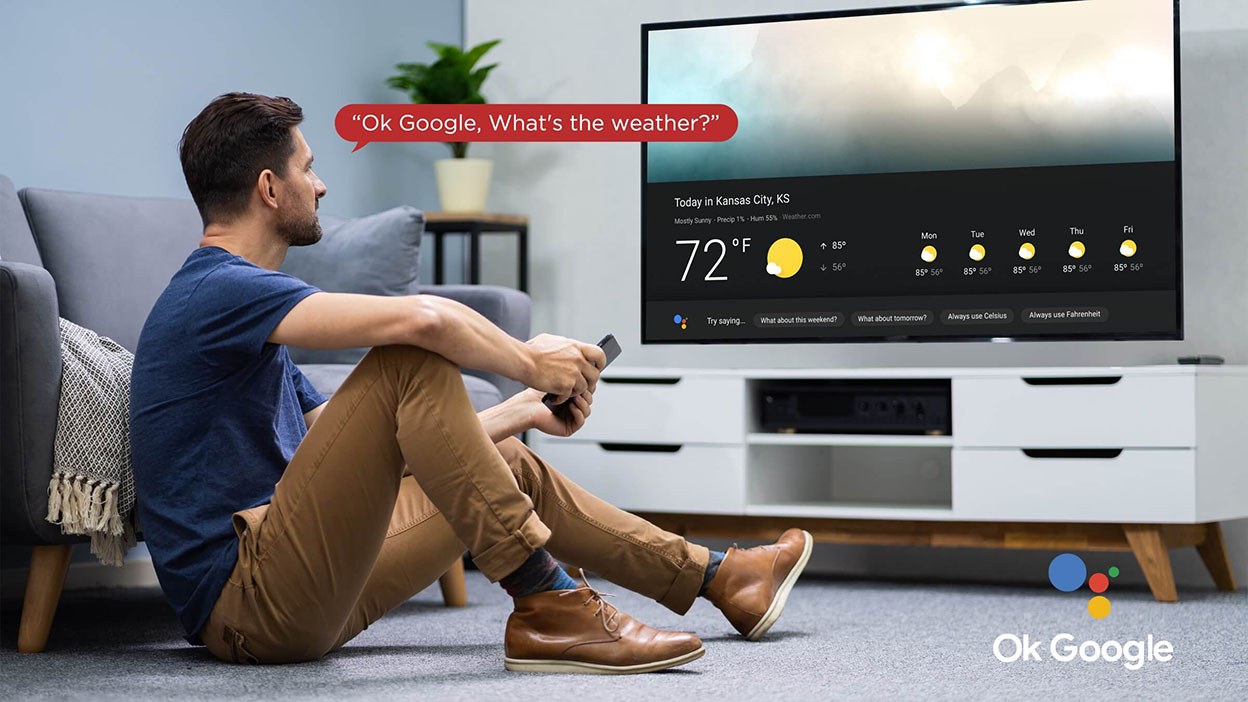
Set Up Your OK Google Device On Your TV
2024-06-26

How to Watch Free Live TV on Android TV
2024-05-06

What AC Type is Used in Offices?
2024-04-26

How To Remove Lint From Clothes Washing Tips
2024-04-20

How To Cast Your Screen To Your Smart TV Using Chromecast
TCL India · 2024-04-12

How to Reset Your Air Conditioning Unit
2024-03-26

How Does VPN Work On Smart TV
2024-03-22

How to Open A Locked Washing Machine Door
2024-03-19

Discover the Best Washing Machines for 2024
2024-02-28

How To Get Disney Plus On TV: A Easy Guide
2024-02-25

How To Adjust Your TV Picture to Fit Screen
2024-01-21

How To Convert Your LED TV To A Smart TV
2023-11-30

How To Play Games On Smart TV
2023-11-16

What is a backlight in an LED TV?
2023-11-14

How To Level A Washing Machine in Easy Steps
2023-11-11

How to Mount a TV on the Wall in Easy Steps
2023-10-14

Why Is My AC Not Blowing Cold Air? Easy Fix
2023-09-29

How To Wash Shoes In The Washing Machine
2023-09-28

How To Clean Your TV Screen In 6 Easy Steps
2023-09-26

3 Easy Methods on How To Reset your Tablet
2023-09-14

Dolby Digital Vs DTS: What's The Difference
2023-08-26

Washing Machine Capacity And Load Size Guide
2023-07-26

Ac Leaking Water? Here's How You Can Fix It!
2023-07-22

Who Invented Television: History of TV
2023-06-28

Top 5 Best Browsers for Android TV
2023-05-17

What is the Difference Between Inverter and Non-Inverter AC?
TCL India · 2023-01-16

Front Load Washers vs Top Load Washers: Things You Should Know Before Buying
TCL India · 2023-01-16

How To Pick The Perfect TV Size And Distance For Your Living Room
TCL India · 2023-01-16

7 Tips To Use Air Conditioning Efficiently and lower you energy bills
TCL India · 2023-01-16

Watching Games On TV Makes Me Feel Like A True Fan
TCL India · 2023-01-16

MiniLED vs QLED: What TV Technology best meets your needs in 2022?
TCL India · 2023-01-14

2022 TCL TV Are Getting BIGGER and BETTER-TCL XL Collection TV
TCL India · 2023-01-12

TV Screen Sizes: What Are The Numbers For & Why Should I Care
TCL India · 2023-01-12

What is Mini LED: The Beauty of The Moving Image
TCL India · 2023-01-03

Time to Check Out 2022 TCL QLED TVs with Premium Features in Your Local Store
TCL India · 2022-12-29

How to Choose the Right Smart TV? TCL New TV Series Have the Answer You Need.
TCL India · 2022-10-17

Best Price 4k Gaming TV For 2022- TCL C635 Series!
TCL India · 2022-10-12

From HBO to ESPN, TCL Google TV Organizes All Your Favorites Just for You
TCL India · 2022-10-11

Take Your Gaming Experience to the Next Level - All You Need to Know about TCL Gaming TVs for 2022
TCL India · 2022-10-11

7 TCL Android TV’s premium features you can’t miss out on
TCL India · 2022-10-11

What can TCL Android TV offer you and why do you need one?
TCL India · 2022-10-10

5 Reasons Why You Should Preorder TCL Google TV and Get the Best Deal Right Now!
TCL India · 2022-10-07

Tired of your old TV? Check Out TCL's 2022 new TV lineup!
TCL India · 2022-09-12

TCL C935 - A Smart 4K Mini LED TV with All the Premium Features You Want
TCL India · 2022-09-12

Best Streaming Service You Can Find in TCL Google TV
TCL India · 2022-09-12

Enhance Your TV Experience with TCL Mini LED TV C835
TCL India · 2022-09-12

What Are the Big Changes for TCL TV in 2022?
TCL India · 2022-08-10

Card Offers, Cashback, No Cost EMI - Finance Bank Offer
TCL India · 2022-08-01

TCL P635 - The Must-Have Smart TV for Your Home Entertainment
TCL India · 2022-07-28

Is TCL a Good Brand and How It Stands Out in the TV World?
TCL India · 2022-07-28

How will TCL Smart TVs Enhance Your Life?
TCL India · 2022-07-28

Meet TCL C635 – the 4k Google TV Designed for Your Dream Life
TCL India · 2022-07-28

2022 TV Shopping Guide: Time to Get Your Next Google TV
TCL India · 2022-07-28

No More confusion! About QLED TV&OLED TV in 2022
TCL India · 2022-07-20

Which TV is better for you- Google TV or Android TV? A Definitive Guide
TCL India · 2022-07-20

TCL TV Review: Which TCL TV is the Best for You | TCL India
TCL India · 2022-05-13

TCL P725 vs Brand H: what's the difference
TCL India · 2022-03-01

Comparison of C725 V/S Brand-SS
TCL India · 2022-03-01

5-Step Air Purification Technology in Air Conditioners that Doubles Up As Air Purifier
TCL India · 2022-02-21

7 Ways Technology Has Changed Television
TCL India · 2022-02-09

Discover What's on the 2022 Newest TCL Google TV P735
TCL India · 2022-02-09

Is TCL QLED TV What You Need and How to Choose One?
TCL India · 2022-02-09

Extraordinary Advantages of TCL Air Conditioners
TCL India · 2022-02-04

Amazing Hacks to Keep Your Washing Machine Smell Fresh
TCL India · 2022-01-28

How TCL’s HDR TVs Improve Your Movie Watching Experience
TCL India · 2022-01-24

What is the Ideal TCL TV for You?
TCL India · 2022-01-18

Why Having a TCL Air Conditioner in Your Home is a Must
TCL India · 2022-01-11

Advantages of Front Load Washing Machine
TCL India · 2022-01-06

Tips to Use Google Assistant to Enhance Your Viewing Experience
TCL India · 2022-01-04

7 Facts You Might Not Know About Real 4K
TCL India · 2021-12-30

Take Your Call of Duty: Vanguard Experience to the Next Level with this Detailed Gamer’s Guide
TCL India · 2021-12-24

How Does the Game Master Enhance Your Gaming Experience?
TCL India · 2021-12-21

All You Need to Know About Gaming TVs to Enhance Your Call of Duty: Vanguard Gaming Experience
TCL India · 2021-12-14

Best 4K HDR Content to Binge Watch during Holiday Season
TCL India · 2021-12-08

Call of Duty: Vanguard- Better on TCL Mini LED Gaming TV C825?
TCL India · 2021-12-07

Understanding the Inverter Technology in Air Conditioners and How Does It Help You Save Electricity
TCL India · 2021-11-19

What Size Smart TV Should I Buy
2021-08-11

QLED or OLED TV Which is Better
2021-08-11

How does an Air Conditioner work?
2021-06-11

Why is my Air Conditioner leaking?
2021-05-31

What is an Inverter Air Conditioner?
2021-05-21

My AC is making noise. What does this mean?
2021-05-20

Know all about AC warranty
2021-04-07

Reasons why your compressor is not working
2021-04-07

Which TCL Air Conditioner is best for you?
2021-03-16

10 reasons to buy a TCL Air Conditioner
2021-03-16

QLED v.s. OLED: Which one is better?
2021-03-16

How to be healthy at home
2021-03-16

Stay entertained and informed from home
2021-03-16

Buying a TV? Which TV Should You Buy?
2021-03-16

Google Assistant & Artificial Intelligence
2021-03-16

TCL Named CES 2018 Innovation Awards Honoree
2021-03-16
Copyright 2025 TCL. All Rights Reserved. Operated by JAIICO.
This site uses cookies to analyse site traffic, improve your experience and personalize ads or other contents. By clicking Accept or continuing to browse the site, you are agree to our use of cookies. See our Cookies Policy here. Learn More








































































































.jpg)





















































































