t8b
c755
c655
c745
c855
65t8b
c655 pro
75c655
In today's tech-savvy world, juggling multiple remotes for various devices can be a hassle. That's where universal remotes come in handy. In this article, we'll provide step-by-step instructions on how to connect universal remote to TV using different methods, including direct code entry, auto code search and brand code search. We will also offer some expert tips to ensure successful programming and troubleshoot any issues that may arise along the way. Let's make TV control easier than ever before!
What is universal remote and how does it work?
A universal remote is a type of remote control designed to operate multiple brands of one or more types of electronic devices. Unlike standard remotes, which are typically programmed to control specific devices like a TV or DVD player from the same manufacturer, universal remotes can be configured to control a variety of devices across different brands. This makes them an ideal solution for users who want to consolidate control of their entertainment system or other household electronics into a single remote.
The operation of a universal remote is based on its ability to emulate the infrared signals of the original remotes it is designed to replace. To do this, it uses a pre-programmed library of device codes that match up to various electronic brands and models. When setting up a universal remote, the user typically enters a specific code that corresponds to their device, or they use an automatic code-search function where the remote scans through codes until it finds one that works. Once programmed, the universal remote sends the correct signals to the respective devices, allowing it to control functions such as power on/off, volume adjustment, channel switching, and more.
How to pair universal remote to TV?
There are several methods at your disposal to set universal remote for TV. The suitability of each method depends on the type of universal remote you own and its features. Below are three common methods used to pair universal remotes with TVs.
Method 1: Direct code entry
Direct Code Entry is one of the simplest and most straightforward methods of pairing a universal remote to a TV. To pair a universal remote to the TV in this way, you need to enter a specific code that corresponds to the brand and model of your TV directly into the remote. Here's how to do it:
1. Turn on the TV you want to control.
2. Locate the list of codes provided with your universal remote or on the manufacturer's website.
3. Press and hold the TV button on your remote until the LED light turns on, indicating the remote is ready to accept the code.
4. Enter the code using the number pad on the remote. If the code is correct, the LED light will turn off.
5. Test the remote by attempting to turn the TV off and on, and trying volume control or channel changes. If it doesn't work, repeat the steps with a different code from the list.
Method 2: Auto code search
If you don’t have access to the direct code or prefer an easier setup, the Auto Code Search method automates the process. This method allows the remote to scan through all possible codes until it finds one that works. Here’s how to use this method:
1. Turn on the TV that you want to pair with the universal remote.
2. Press and hold the TV button on your remote until the LED light stays on.
3. While holding the TV button, press and hold the Power button until the LED light turns off and then back on. Release both buttons. The remote is now in search mode.
4. Point the remote at the TV and press the Power button repeatedly. Wait for the TV to turn off, indicating that the correct code has been found.
5. Once the TV turns off, press and release the Enter or OK button on your remote to lock in the code.
6. Turn on the TV using the remote to ensure it has been properly paired. If it doesn't work, you may need to restart the process.
Method 3: Brand code search
The Brand Code Search method is an effective way to program your universal remote when you know the brand of your TV—such as the TCL C655—but don't have the specific code readily available. This method uses a set of pre-defined codes for each brand, simplifying the programming process. Here’s how to use this method to pair a universal remote with a TCL C655 TV:
1. Turn on Your TCL C655 TV: Ensure that the TV is powered on before you start the pairing process.
2. Activate the Brand Code Search on Your Remote: Press and hold the TV button on your universal remote. Wait for the LED light to illuminate or blink, indicating the remote is in programming mode.
3. Enter the Brand Code: Input the brand code for TCL TVs into your universal remote. Common TCL codes include 11756, 12434, and 2891, among others. You may need to refer to your remote’s user manual or a reliable online source for a complete list of codes. If one code does not work, try another from the list.
4. Test the Remote: After entering a code, point your remote at the TV and press the power button or another function such as volume or channel change. If the TV responds correctly, the code works. If not, repeat the process with another code.
5. Save the Code: Once the correct code is confirmed, press the enter or save button on your universal remote to finalize the setup. This will store the code and exit the programming mode.
6. Verify Full Functionality: Test all key functions of the remote to ensure it can control your TCL C655 TV effectively, including power, volume, channel selection, and menu navigation.
Tips for successful programming and troubleshooting issues
For successful programming of a universal remote, it's essential to follow a few key tips and know how to troubleshoot common issues. Firstly, ensure that your remote is compatible with the device you are trying to control, such as your TV or DVD player. Use the correct programming method for your remote—whether it's direct code entry, auto-search, or brand code search. Always have fresh batteries in your remote, as low power can interfere with programming and function.
If issues arise, double-check the codes you've entered for accuracy and make sure you're following the steps precisely as outlined in the remote's manual. If the remote is not responding after setup, try clearing the remote's memory by resetting it and then re-entering the programming steps. If all else fails, consult the manufacturer's website or support for additional guidance or potential firmware updates that might resolve the issue. These steps should help you troubleshoot the most common problems and ensure a successful setup.
Conclusion
In wrapping up, mastering how to connect universal remote to TV represents not just a convenience but a leap towards simplifying your digital life. Knowing its functionality and following the straightforward steps to pair it, you're well on your way to enjoying a more streamlined, hassle-free viewing experience. Patience and attention to detail are your best tools when programming and troubleshooting. So, grab your universal remote, embrace the setup process, and transform how you interact with your array of electronic devices.

QLED vs. UHD: Which TV Technology is Best?
2025-04-09

What AC Type is Used in Offices?
2024-12-19

How to Connect Universal Remote to TV?
2024-09-27

YouTube on TV Not Working, How to Fix?
2024-09-20

How to Watch Apple TV on Smart TV
2024-09-20

Discover the Best Washing Machines for 2024
2024-09-12

How to Measure a TV Screen for Perfect Fit?
2024-08-16

How to Clean Air Conditioner Drain Line?
2024-08-01

What is a backlight in an LED TV?
2024-06-18

How To Remove Lint From Clothes Washing Tips
2024-05-24

How Does The Refrigeration Cycle Work?
2024-05-10

How Does VPN Work On Smart TV
2024-05-10

How to Watch Free Live TV on Android TV
2024-05-06

How to Reset Your Air Conditioning Unit
2024-04-25

How to Open A Locked Washing Machine Door
2024-04-10

How To Get Disney Plus On TV: A Easy Guide
2024-04-10
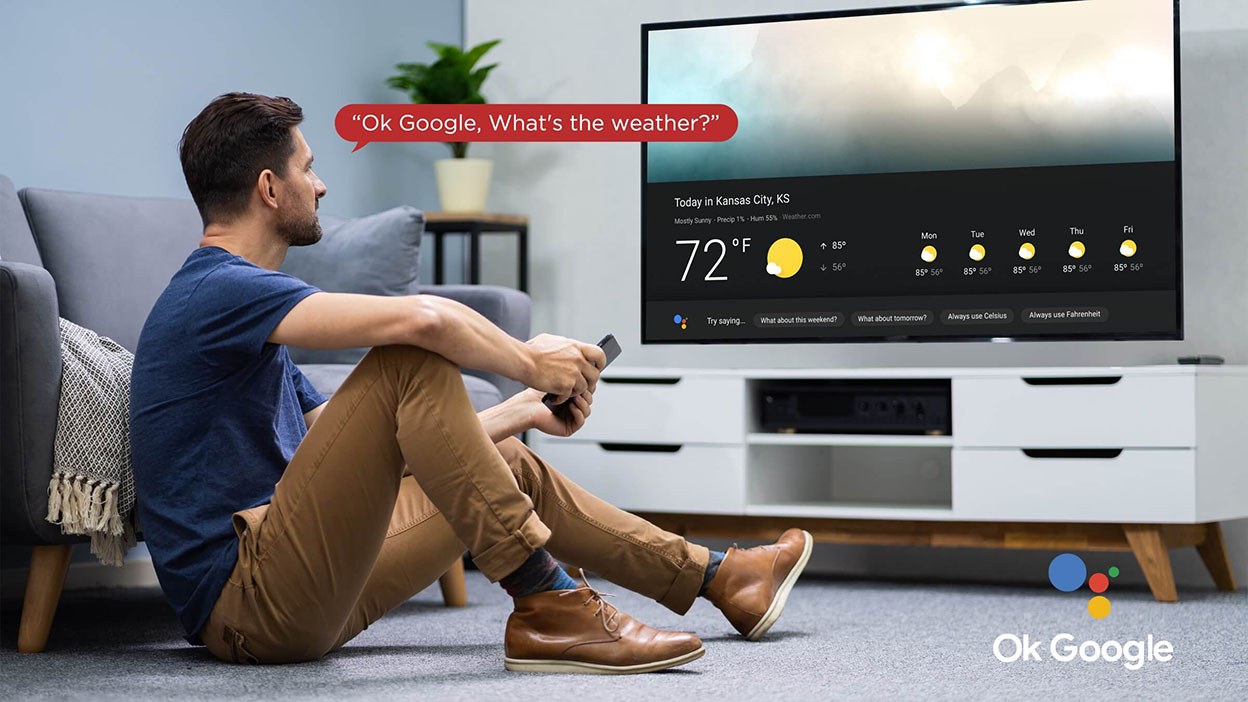
Set Up Your OK Google Device On Your TV
2024-04-08

How To Adjust Your TV Picture to Fit Screen
2024-04-03

How To Convert Your LED TV To A Smart TV
2024-03-01

Tablet Vs Laptop – Which Should You Buy?
2023-11-24

How To Play Games On Smart TV
2023-11-16

How To Level A Washing Machine in Easy Steps
2023-11-11

How To Dispose Of An Old Refrigerator Safely
2023-10-29

How to Mount a TV on the Wall in Easy Steps
2023-10-14

Why Is My AC Not Blowing Cold Air? Easy Fix
2023-09-29

How To Wash Shoes In The Washing Machine
2023-09-28

How To Clean Your TV Screen In 6 Easy Steps
2023-09-26

3 Easy Methods on How To Reset your Tablet
2023-09-14

Dolby Digital Vs DTS: What's The Difference
2023-08-26

Washing Machine Capacity And Load Size Guide
2023-07-26

Ac Leaking Water? Here's How You Can Fix It!
2023-07-22

How To Take Care of a Cracked Phone Screen
2023-07-18

Who Invented Television: History of TV
2023-06-28

10 Smart Tips For More Organized Fridge
2023-06-16

Top 5 Best Browsers for Android TV
2023-05-20

How to Recover Deleted Photos on Android
2023-05-18

What Are the Big Changes for TCL TV in 2022?
2022-09-08

How TCL Smart TVs Enhance Your Life?
2022-08-10

Connection Guide For Your TCL SmartV TV
2021-03-17

Buying a TV? Which TV Should You Buy?
2021-03-17

Which Size TCL TV Is Best for You? | TCL UAE
2021-03-17

QLED v.s. OLED: Which one is better?
2021-03-17
Copyright © 2025 TCL. All Rights Reserved.
This site uses cookies to analyse site traffic, improve your experience and personalize ads or other contents. By clicking Accept or continuing to browse the site, you are agree to our use of cookies. See our Cookies Policy here.Learn more
























































































.jpg?t=1702449223212&w=592)








































































































