t8b
c755
c655
c745
c855
c655 pro
65t8b
75c655
- TCL QD-Mini LED, The Next-gen of Large-screen Display-TCL Saudi Arabia
- TCL Mini LED TV-4K TV high picture quality TV-TCL Saudi Arabia
- TCL QLED TV-The Exceptional Colors of QLED-TCL Saudi Arabia
- Gaming TV
- TCL Large Screen TVs - XL Collection | TCL Saudi Arabia
- Rediscover TCL TV Picture Technology | TCL Saudi Arabia
Introduction
Google Assistant is a powerful tool that can be used to set reminders, control smart home devices, and more. With Google Assistant on your TV, you can enjoy hands-free voice control of your TV and other connected devices. In this guide, we'll show you four different ways to set up Google Assistant on your TV using Amazon Fire Stick, the "Hey Google" feature, Android TV, and Roku.
How to set up Google Assistant on your Amazon Fire Stick?
The Google Assistant app is a must-have for Amazon Fire Stick users. The app allows you to control your device with voice commands and perform numerous tasks, you can use Google Assistant on your Fire Stick by following these steps:
1. Connect your Fire Stick to your TV. (If you are considering getting a new one, check out TCL’s Google TV!)
2. Go to the Amazon App Store and search for “Google Assistant”.
3. Install the app on your device (the process will take a few minutes).
4. Open the app, then follow the instructions on how to set it up with OK Google commands (you will need to say ‘OK Google’ three times before it starts working).
Once you have installed the Google Assistant app on your Fire Stick, you can use it to do a variety of things. You can ask it to play movies or TV shows, make video calls, set reminders, get directions from Google Maps, and more.
How to set up Google Assistant through the "Hey Google" feature?
Did you know that you can set up Google Assistant on a TV with built-in Google Assistant by using Voice Match on your phone or watch and just saying "Hey Google" to communicate with Google Assistant?
1. Simply go into the Google Assistant app and open it.
2. Make sure that your smartphone or tablet is connected to the same Wi-Fi network as your TV.
3. Next, if Google Assistant is off, you’ll get the option to turn it on at the bottom. Tap Turn on.
4. On your Android phone or tablet, open the Google Assistant app Assistant.
5. Tap the Voice model and then Retrain the voice model.
6. Follow the steps to record your voice.
For Phone or tablet:
Even when your phone is locked, you can use your voice to communicate with Google Assistant on Android devices running Android 5.0 and higher. Learn how to manage the information that you see and hear.
1. Open the Google Assistant app on your Android phone or tablet and say, "Assistant settings."
2. Select Voice Match from the "Popular settings" menu.
3. Activate Hey Google.
For Watch:
1. Tap your watch's screen to wake it up if it's dim.
2. Swipe down from the top of the watch's screen.
3. Click Settings, followed by Personalization.
4. Enable "Hey Google" recognition.
Note: iPhones and iPads do not support Voice Match.
Once your smart device is connected to your TV, you'll see a prompt that says "Start Voice Match." Tap on this and say "OK Google" three times. This will ensure that the device can recognize your voice when you use it in the future.
You can use your voice with your TV after you've finished these steps. Simply say "OK Google" and then the command or question you wish to be answered.
English, French, German, Indonesian, Italian, Japanese, Korean, Portuguese (Brazilian), and Spanish are the languages that Google Assistant is accessible in on Android TVs now. More languages are coming soon.
TCL has a wide line of built-in Google Assistant, below are some options:
How to set up Google Assistant through your Android TV using TV Mode?
To set up Google Assistant on your TV using TV Mode, follow the steps below:
1. Use your phone to turn on TV mode.
2. Turn on your TV and select the input you want to use.
3. Select OK Google and follow any prompts that appear in order to begin setup.
Once you’ve connected your Google Home to your TV, you can use a variety of commands to control it. You can ask your Assistant to play music, show you what’s on TV, and more. Here are some common ways to use Google Home with your TV:
“Ok Google, play Stranger Things on Netflix.” “Ok Google, play music.”

How to set up Google Assistant for your Roku device?
TCL Roku is a popular easy-to-use streaming device that allows you to watch your favorite shows and movies. Roku has a feature called "Voice Remote," which allows you to talk to Google Assistant on your TV to search across thousands of channels instantly using your voice.
You must connect your TCL Roku TV account to your Google account via the Google Home mobile app on your iOS or Android device before you can use Google Assistant to search and operate your Roku TV. Here are the detailed directions:
1. Open the Google Home app for smartphones.
2. Tap Add (+) in the top left corner.
3. Click Device Setup.
4. Select Roku from the list under Works with Google Search.
5. Sign into your Roku account when prompted.
6. then keep following the instructions on the screen.
Select “Customize Voice Search” from the Voice Control menu. You will see a list of languages and countries in which you can set up Google Assistant. Select any language that you want to use. Then the whole setup process is over and you can enjoy the convenience of Google Assistant.
Enhance Your TV Experience with OK Google
Voice-Controlled Entertainment: Whenever you've set up OK Google on your television, you can easily control your amusement experience utilizing only your voice. Whether it's playing your #1 show on Netflix, finding the most recent blockbuster on Amazon Prime Video, or web based your #1 music on Spotify, basically say "OK Google" trailed by your order, and let your television wrap up.
Home Integration: OK Google isn't simply restricted to controlling your television. With viable shrewd home gadgets, you can utilize OK Google to diminish the lights, change the indoor thermostat, or even lock the entryways, all almost too easily. Make your home more brilliant and more effective by coordinating OK Google with your current home eco system.
Customized Recommendations: OK Google gains from your inclinations after some time, giving customized suggestions custom-made to your inclinations. Whether it's proposing new shows in light of your review history or suggesting recipes for this evening's supper, OK Google assists you with finding content and data that is pertinent to you.
hands-free Comfort: With OK Google, gone are the times of bungling for the remote. Basically talk normally, and let OK Google handle the rest. Whether you're cooking in the kitchen, loosening up on the love seat, or entertain loved ones, OK Google makes controlling your television a breeze.
Conclusion
Setting up OK Google on Your TV is not a difficult process. The voice assistant can be used to control your TV and other devices, so if you have an existing Amazon Fire Stick or Roku device, you can use it to help set up your OK Google voice assistant. So far, we have seen how to set up Google Assistant on your TV and the various ways through which you can do it. Even if your device does not support this feature yet, don’t worry as there are other ways too! You can still use Google Assistant by activating it on your smartphone or tablet instead! Check TCL official website to learn more now!
Connect with us on Facebook, Instagram, Twitter& YouTube for the latest updates on our TCL products and events.

QLED vs. UHD: Which TV Technology is Best?
2025-04-09

What AC Type is Used in Offices?
2024-12-19

How to Connect Universal Remote to TV?
2024-09-27

YouTube on TV Not Working, How to Fix?
2024-09-20

How to Watch Apple TV on Smart TV
2024-09-20

Discover the Best Washing Machines for 2024
2024-09-12

How to Measure a TV Screen for Perfect Fit?
2024-08-16

How to Clean Air Conditioner Drain Line?
2024-08-01

What is a backlight in an LED TV?
2024-06-18

How To Remove Lint From Clothes Washing Tips
2024-05-24

How Does The Refrigeration Cycle Work?
2024-05-10

How Does VPN Work On Smart TV
2024-05-10

How to Watch Free Live TV on Android TV
2024-05-06

How to Reset Your Air Conditioning Unit
2024-04-25

How to Open A Locked Washing Machine Door
2024-04-10

How To Get Disney Plus On TV: A Easy Guide
2024-04-10
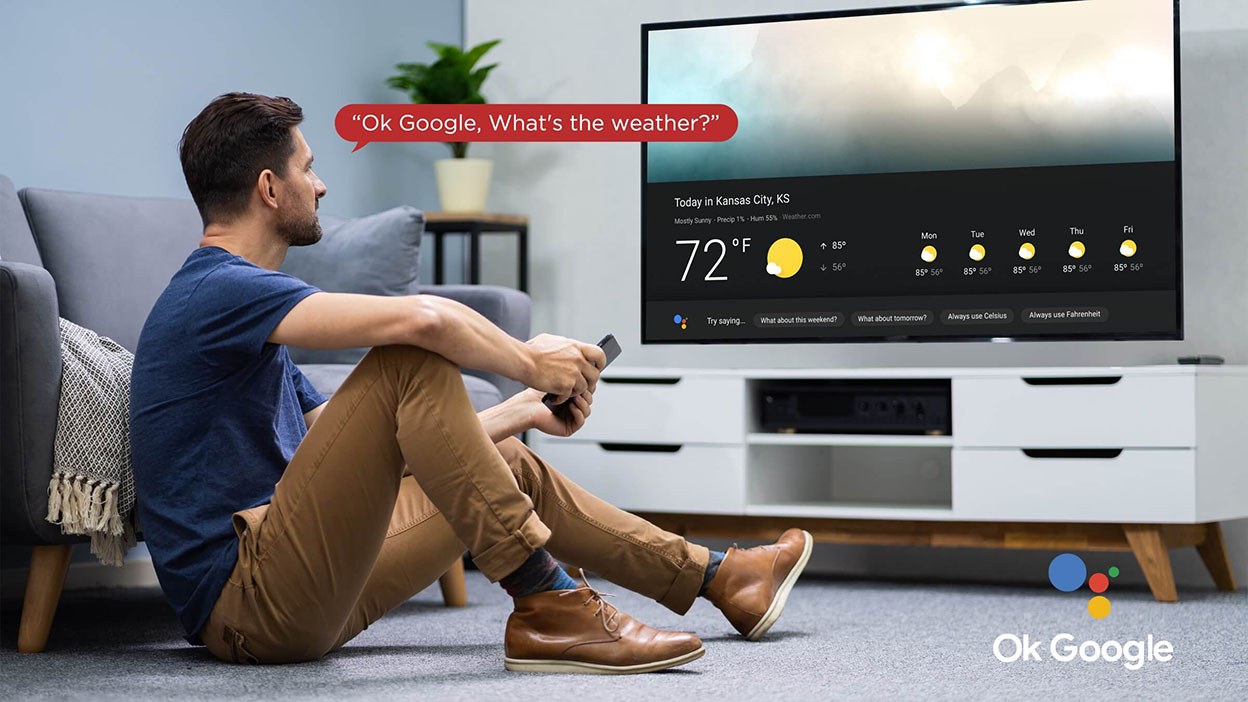
Set Up Your OK Google Device On Your TV
2024-04-08

How To Adjust Your TV Picture to Fit Screen
2024-04-03

How To Convert Your LED TV To A Smart TV
2024-03-01

Tablet Vs Laptop – Which Should You Buy?
2023-11-24

How To Play Games On Smart TV
2023-11-16

How To Level A Washing Machine in Easy Steps
2023-11-11

How To Dispose Of An Old Refrigerator Safely
2023-10-29

How to Mount a TV on the Wall in Easy Steps
2023-10-14

Why Is My AC Not Blowing Cold Air? Easy Fix
2023-09-29

How To Wash Shoes In The Washing Machine
2023-09-28

How To Clean Your TV Screen In 6 Easy Steps
2023-09-26

3 Easy Methods on How To Reset your Tablet
2023-09-14

Dolby Digital Vs DTS: What's The Difference
2023-08-26

Washing Machine Capacity And Load Size Guide
2023-07-26

Ac Leaking Water? Here's How You Can Fix It!
2023-07-22

How To Take Care of a Cracked Phone Screen
2023-07-18

Who Invented Television: History of TV
2023-06-28

10 Smart Tips For More Organized Fridge
2023-06-16

Top 5 Best Browsers for Android TV
2023-05-20

How to Recover Deleted Photos on Android
2023-05-18

What Are the Big Changes for TCL TV in 2022?
2022-09-08

How TCL Smart TVs Enhance Your Life?
2022-08-10

Connection Guide For Your TCL SmartV TV
2021-03-17

Buying a TV? Which TV Should You Buy?
2021-03-17

Which Size TCL TV Is Best for You? | TCL UAE
2021-03-17

QLED v.s. OLED: Which one is better?
2021-03-17
Copyright © 2025 TCL. All Rights Reserved.
This site uses cookies to analyse site traffic, improve your experience and personalize ads or other contents. By clicking Accept or continuing to browse the site, you are agree to our use of cookies. See our Cookies Policy here.Learn more



















































































.jpg?t=1702449223212&w=592)








































































































